Meeting Minutes Template
Learn how to create a basic meeting minutes template.
Jun 20, 2022 - 4 min read
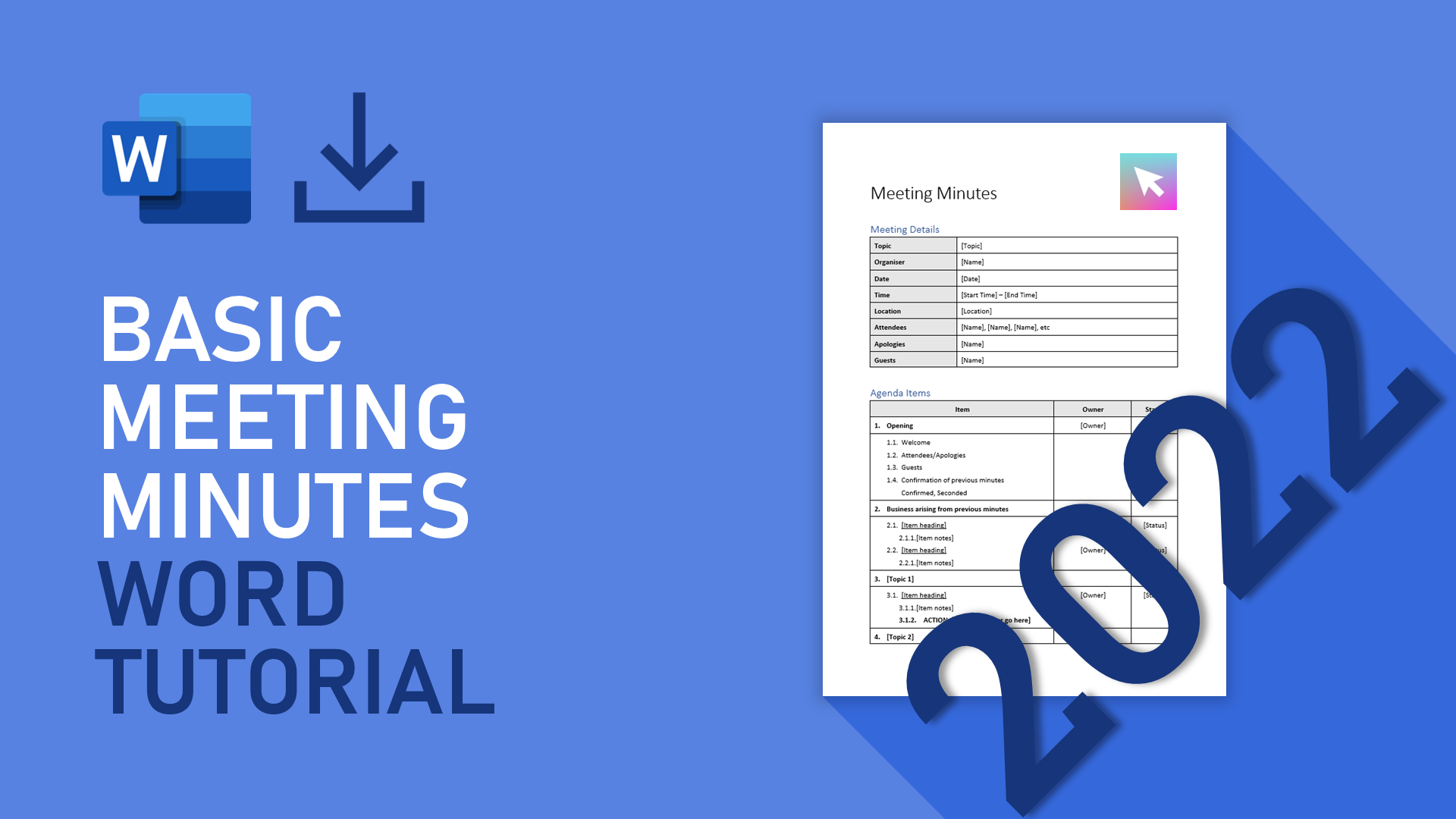
A basic meeting minutes template is a great starting point for many applications. You might need a simple template for a new business. Or maybe you're running a project stakeholder meeting and need to take professional meeting minutes.
Title and section headings
After opening a blank word document, add the title and section headings as shown below. Use prebuilt Styles from the Home ribbon to apply appropriate font styling for headings.


Quickly format titles and headings using Styles
Font styles will allow us to change the overall document branding with ease. We can use the Color and Font tools within the Design ribbon to change global defaults for the document.
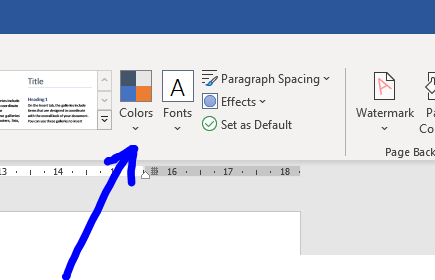
Meeting details 2x8 table
After adding section headings, use the Table tool from the Insert ribbon to create a 2x8 table. Below is an example table, although rows can be added or removed depending on the meeting type. For instance, the below entries are great for a corporate safety meeting.
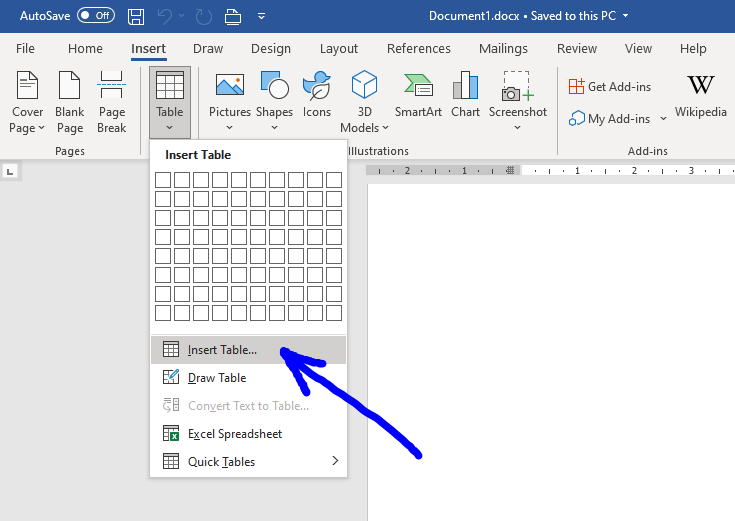
Insert tables using the Insert Table Command
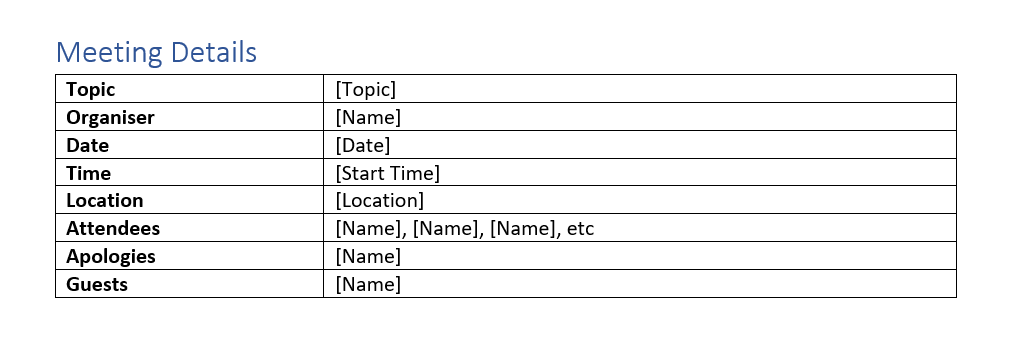
Once the table has been populated we can move on to formatting.
Table formatting
The table should be formatted to match your desired branding. For this basic template we have aimed for a professional grayscale look. The first column has been made bold with a grey background.

Table padding can be added using paragraph spacing. Select the entire table, go to the Home ribbon and open Paragraph Settings. Play with the paragraph spacing to achieve the desired look. 5pt is a good starting point.
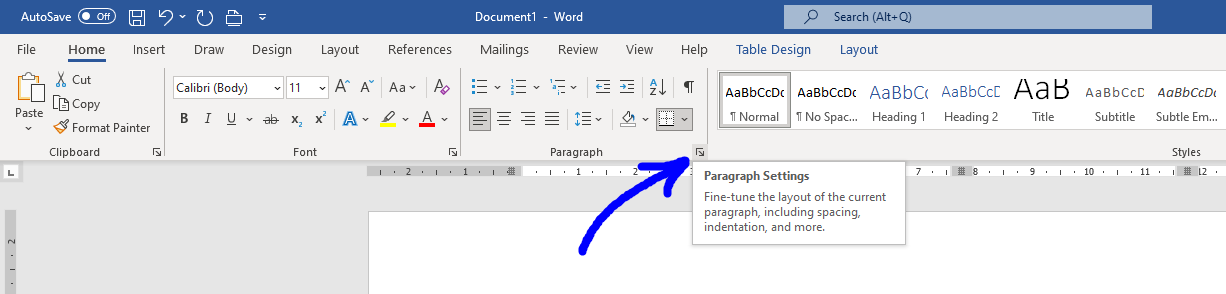
Open the Paragraph Settings by pressing the arrow icon
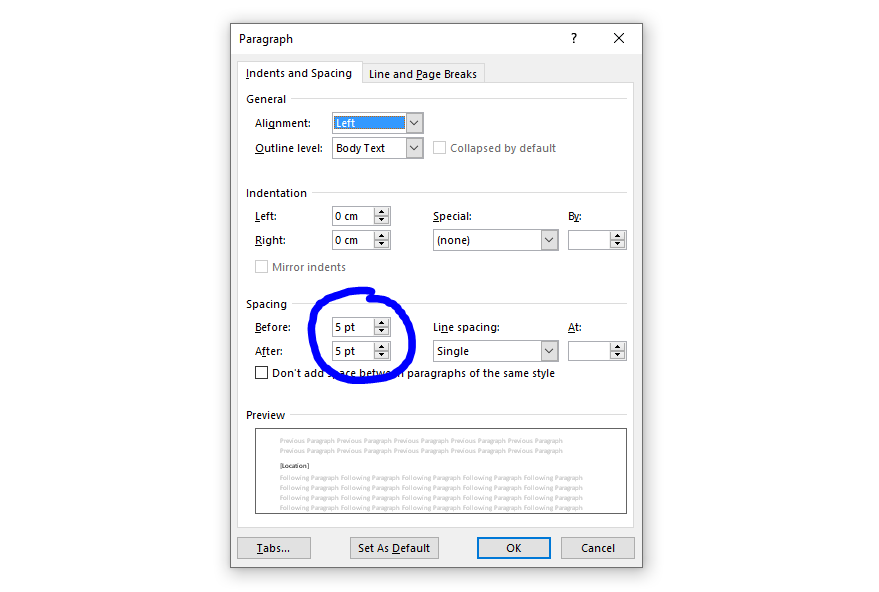
Change the Paragraph Spacing to 5pt for more padding
Agenda items 3x11 table
A second table can be added to contain the agenda items. The first column states the agenda item, with the corresponding item owner mentioned in the second column. Add additional rows as needed for your agenda items. To maintain consistency, format the table in the same manner as the meeting details table.

Numbering has been added using the Multilevel List tool from the Home ribbon. There are a range of pre-built lists to choose from, however we find the third option best
(1. – 1.1 – 1.1.1 – ...).
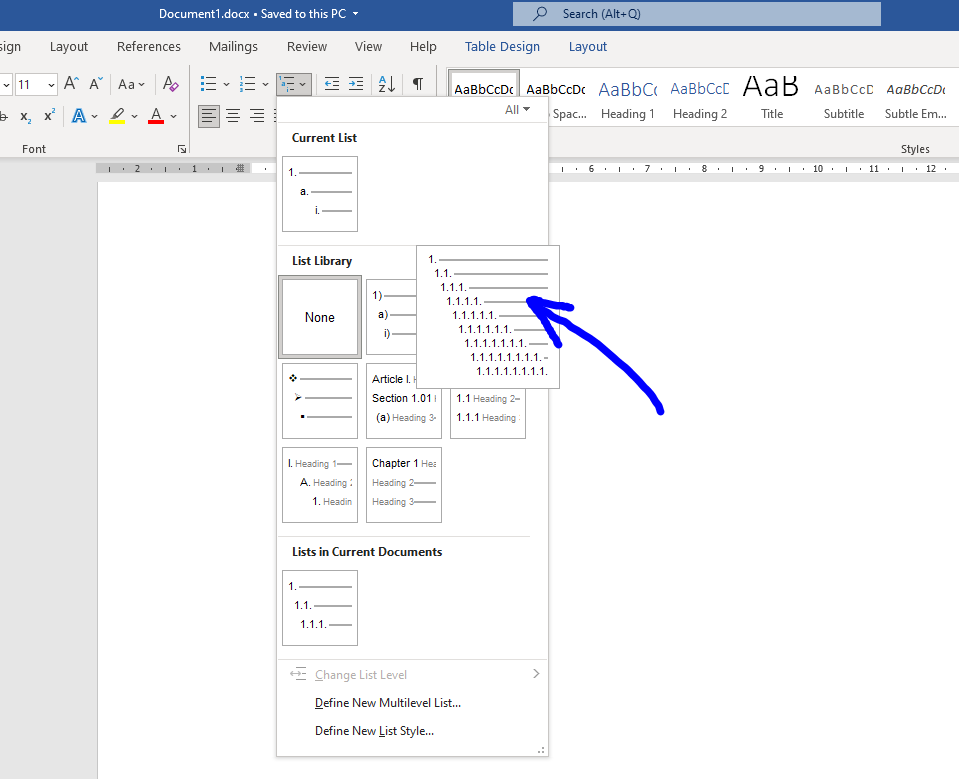
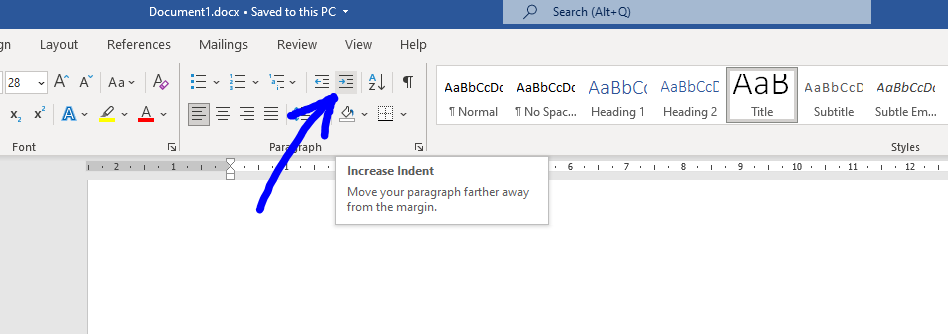
Headers & footers
Headers and footers are a quick way to make the template appear more professional. Double click the top of the page to access the header entry and add your logo to the top right hand corner of the first page. Press the Tab button twice to move across to the right side of the page.

The page number, and any other important business information, can be included in the footer.

The final template
The meeting minutes template is complete. The template can be customised to suit your needs, such as changing the color palette to align with business branding and including the business logo in the header.


Free download
This template is available as a free download from our website. Click the link below to open the download page.
Download templateLearnings
- Start with important section headings, and build from there.
- Multilevel lists can be used for more complex numbering.